Facebook is a social media platform founded by Mark Zuckerberg in 2004. It allows users to create personal profiles, connect with friends and family, and share photos, videos, and other content. In addition to personal profiles, Facebook also offers business pages for companies, organizations, and public figures to promote themselves and interact with customers.
As of 2021, Facebook has over 2.8 billion monthly active users, making it the largest social media platform in the world. Facebook offers a variety of features, including groups, events, and advertising, which can be used by businesses to reach their target audience and promote their products or services. The platform also offers advanced targeting options based on user demographics, interests, and behaviors, allowing businesses to create highly targeted advertising campaigns.
While Facebook has faced criticism for its handling of user data and misinformation, it remains a popular platform for social networking and marketing.
Choosing the right Facebook Timeline cover photo can be a crucial element in creating a strong first impression for your audience. Here are some tips to help you choose the best Facebook Timeline cover photo for your business:
Size matters: Facebook recommends that cover photos should be 851 pixels wide by 315 pixels tall. Make sure your photo is of high quality and doesn't appear blurry or pix elated.
Choose an image that reflects your brand: Your Facebook Timeline cover photo should represent your brand identity and convey your business's personality. Whether it's a product shot or an image of your team, the photo should align with your brand's values and message.
Avoid text-heavy images: Facebook's guidelines state that covers photos should not include more than 20% text. If you choose to include text, make sure it's legible and adds value to the photo.
Keep it simple: A simple, uncluttered image can be more effective than a complex one. Choose an image that conveys a clear message and is easy for viewers to understand.
Consider the season or event: Use your Facebook Timeline cover photo to promote seasonal offers, events, or holidays. This can help create a sense of urgency and encourage engagement with your brand.
Test and update regularly: Don't be afraid to experiment with different images and see what resonates with your audience. Test different images and update your cover photo regularly to keep your audience engaged and interested in your brand.
By following these tips, you can choose a Facebook Timeline cover photo that reflects your brand identity and engages your audience.
Can you change the cover photo without posting it on the timeline?
Yes, you can change your Facebook cover photo without it being posted on your timeline. Here's how:
- Go to your Facebook profile page.
- Hover your mouse over your current cover photo and click on the "Update Cover Photo" button that appears.
- Select "Choose From Photos" if you want to choose an existing photo from your albums, or "Upload Photo" if you want to upload a new photo.
- Once you've chosen or uploaded your new cover photo, you'll be taken to a preview screen where you can adjust the position and size of the photo.
- When you're happy with the preview, click "Save Changes."
That's it! Your new cover photo will be updated on your profile page without being posted on your timeline.
How do I remove a timeline cover?
If you want to remove your current Facebook timeline cover photo, follow these steps:
- Go to your Facebook profile page and hover your mouse over your current cover photo.
- Click on the "Update Cover Photo" button that appears.
- In the drop-down menu that appears, select "Remove" to remove the current cover photo.
- Confirm that you want to remove the cover photo by clicking "Remove Cover Photo."
After completing these steps, your Facebook timeline will no longer have a cover photo. If you want to add a new cover photo, you can upload a new image by following the same steps and choosing "Upload Photo" or "Choose From Photos" to select a photo from your Facebook albums.
How do I make my cover photo private?
Unfortunately, you cannot make your Facebook cover photo private. Cover photos are always public, and anyone who visits your profile can see your cover photo, including people who are not your Facebook friends.
However, you can adjust the privacy settings for individual photos in your Facebook albums. This will not affect your cover photo, but it will control who can see other photos on your profile. Here's how to adjust the privacy settings for a photo:
- Go to the photo that you want to adjust the privacy settings for.
- Click on the three-dot icon in the top right corner of the photo.
- Select "Edit Privacy" from the dropdown menu.
- Choose the audience that you want to be able to see the photo from the options provided (Public, Friends, Only Me, etc.).
- Click "Save" to update the privacy settings for the photo.
By adjusting the privacy settings for your individual photos, you can control who can see your other photos on Facebook.
Can I delete timeline photos from Facebook?
Yes, you can delete timeline photos on Facebook by following these steps:
- Log in to your Facebook account.
- Go to your profile by clicking on your name or profile picture.
- Find the photo you want to delete on your timeline.
- Hover your mouse over the photo and click on the three-dot icon in the top-right corner of the photo.
- Select "Delete Photo" from the drop down menu.
- Click "Delete" to confirm that you want to delete the photo.
Keep in mind that once you delete a photo from Facebook, it cannot be recovered. If the photo has been shared by others, they may still have a copy of it, and it may still be visible in their posts or on their profiles.
What are Facebook cover templates?
Facebook offers a variety of cover templates that you can use to customize your profile or page. Here are the steps to access these templates:
- Log in to your Facebook account.
- Go to your profile or page.
- Hover your mouse over the cover photo and click on the "Edit Cover Photo" button that appears.
- Select "Choose From Templates" from the drop down menu.
From there, you'll be able to browse through a selection of cover templates that you can customize with your own images and text. Facebook offers templates for a variety of themes and occasions, such as holidays, travel, business, and more. Once you've chosen a template, you can customize it by uploading your own photos, changing the text, and adjusting the layout and design elements. When you're happy with your design, click "Save" to set it as your cover photo.
-----------------------------------------------------------------------------------------------------------------------------------------------Give the gift of thoughtfulness with our curated selection of unique and meaningful gift items.

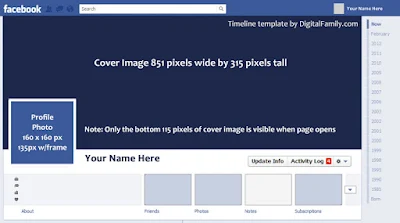








0 Comments